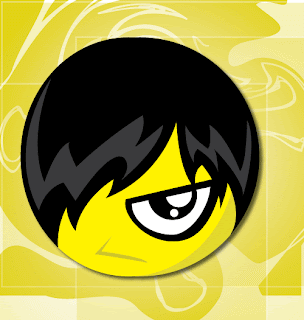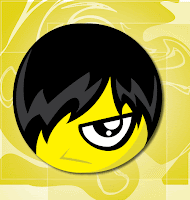 In this Illustrator tutorial, I will show you how to create a smile icon emo style. This tutorial uses simple shapes and gradients that are easy to apply to other character illustrations.
In this Illustrator tutorial, I will show you how to create a smile icon emo style. This tutorial uses simple shapes and gradients that are easy to apply to other character illustrations.In Illustrator it is really easy to create fun characters with some simple shapes and the Pathfinder Panel.You can use these techniques and elements to create whatever character you want!
1. Create a new document, then make a 100 px wide by 100 px tall Ellipse with the Ellipse Tool (L).Fill the ellipse with a yellow color and take off the Stroke

2. Select the ellipse and Copy and Paste In Front. Select the newly copied object with the Selection Tool and grab the side anchor. Then squish the ellipse about a quarter of an inch up. Fill the ellipse behind with dark yellow color .

3. With Pathfinder remove parts that are not in use..

4. with pen tool (P) , Draw hair on head.

5. Fill with black hair color, select and copy the head yellow and dark yellow.

6. then join them with the Pathfinder.

7. Then trim the hair with Pathfinder, select the hair and head, cut with "intersect shape areas" in the Pathfinder.

8. paste head on a copy before, Ctrl + F. Then send to back "Shift + Ctrl + [ ".

9. Draw a ellipse that is .30 px by .30px. Fill it with white and storke black.remove the anchor of the above by using the direct selection tool (A). join with the pen tool (P). And shape with the selection tool (A).

10. For the eye, draw an ellipse that is about .20 px by .20px no fill stroke black. Then Bring to front "Shift + Ctrl + ] " on the path. Select both and on path finder click "divide" icon. then ungroup and delete parth not use

11. Select small half ellipse, copy and transfrom (Ctrl+T) . fill black color ellipse before and add small elips white fill

12. add shadow, around the eye with the pen tool and Group, then Put the eye on head.

13. Create a mouth with pen tool and fill with dark yellow. Put on head bottom side

14. add a hair light, with the pen tool. Give a fill white and opacity 10%

15. create a simple background to enhance your image, I created by using the warp tool, then opacity 20% and with Rectangle tool Fill gradien color
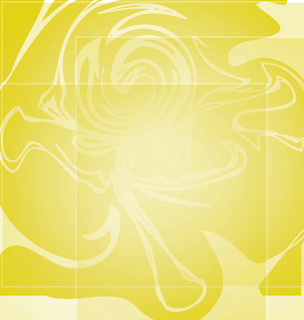
16. Set a smile icon on background and add shadow with drop shadow,

Final Image